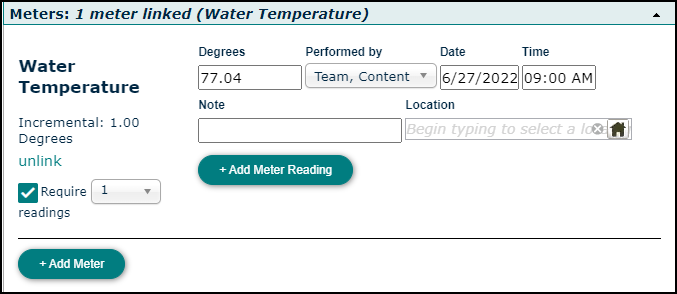Site Meters
Site meters are a unique type of meter that applies to your whole site. A good example is water temperature or indoor air quality.
Watch the Video Tutorial:
How to Add a Site Meter
- Click on the Settings tab, then click on the Misc tab.
- In the Site Meters section, enter a Meter Name.
- Select a Meter Type from the list.
- If you selected the Meter Type of Threshold, enter a Min and Max for the Meter.
- If you selected the Meter Type of Incremental, enter an Increment.
- Select a Unit from the list.
- If you would like a certain number of readings to be taken before a work order can be completed, check the box below Meter Name and select the number of readings you require from the drop down list.
- Click Save to add this site meter to TheWorxHub.

How to Enter a Meter Reading
*Note: If a meter reading is recorded that is outside the designated range or above the set increment, a work order may automatically generate if a meter based scheduled work order was created. We recommend testing and correcting any issues with the meter promptly, as additional readings outside the designated range or above the set increment will generate additional work orders.
From the Add Menu
- Click the Add button at the top of your screen, then select Meter Reading.
- Check the box next to the Meter Name of any meter you want to add a reading for, then click Add Selected.
- Enter the reading data, then click Save.
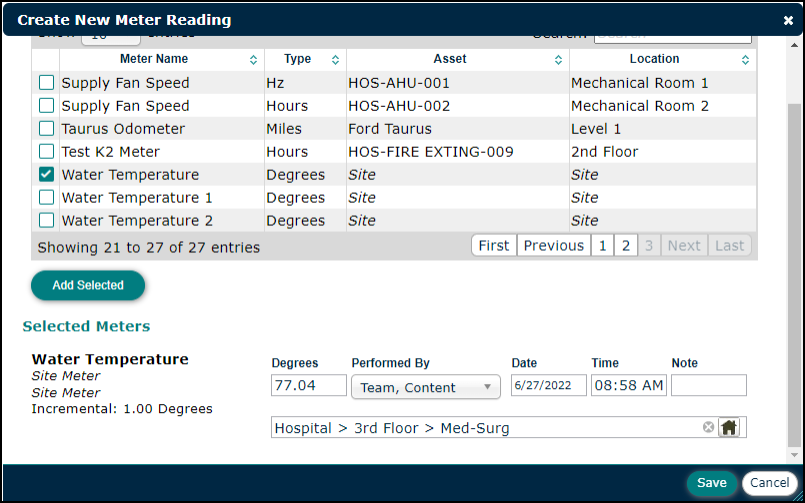
From a Work Order
- On the work order, click on the Meters panel to expand this section.
- Click the Add Meter button.
- From the Add New Meter window, check the box next to the Meter Name(s) you would like to add to the work order and click Add Selected.
- Enter the reading data, then click Add Meter Reading.